To create motion graphics or, in other words, bring graphics to life, you must use many tools and techniques. Moreover, there are many benefits of motion graphics and how to use them depends on varying needs of the video. As a motion graphic designer, Adobe After Effects is one of the handiest video effects tools in the plethora of tools available.
In this blog, I will tell you how to install and use Trapcode Particular in after effects. You may also want to check out other cool stuff you can do in after effects like masking effects, how to make beams in after effects, kinetic typography, etc.
What is Trapcode Particular?
Trapcode Particular is one of the plugins for after effects that lets you add particles to your composition to bring your motion graphics to work their magic. It has tons of physics control, custom particles, and a new user interface, which makes it one of the most recommended plugins for motion design artists.
It is a particle generation tool developed by Red Giant that allows us to create 3D particle effects and simulate real-world physics. It is a paid after effects plugin and is part of the larger Trapcode Suite from Red giant. You can also check out the free trial version that Red giant offers, but it comes with a watermark.
It has many presets that you can use in your work and can modify according to your needs by changing the options given in the plugin.
Now let’s take a look at how you can get started with Trapcode Particular.
How to Install Trapcode Particular?
Trapcode Particular comes packaged in the Trapcode Suite Installer. Note that you do not need to install the entire suite. The installer will install the Trapcode Particular as well as other products within the Trapcode Suite.
Before beginning, you might want to close all intensive programs and be logged in as an administrator.
What you need to do first is to install the Red Giant application manager. Then you should run the Trapcode installer.
Let’s look at the step-by-step guide to make it easy for you to install and use Trapcode Particular.
You can also use Windows Explorer to extract the downloaded file.
After installation, confirm the administrative credentials. Enter the license information to complete the installation process.
Now that the installation process is complete let’s take a look at how you can use trapcode particular in after effects.
Using Trapcode Particular in After Effects
To use trapcode particular in after effects after the installation, you need to perform the following steps:


Now you can see an effect named particular in your effects control panel.

Role of each Options
Let’s now see what’s the use of each option of the particular effects.
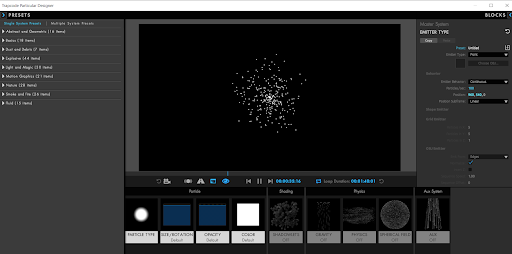
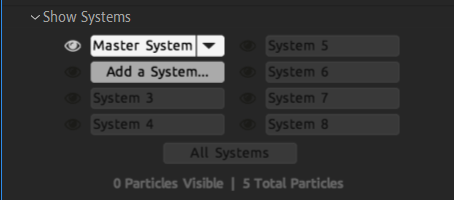
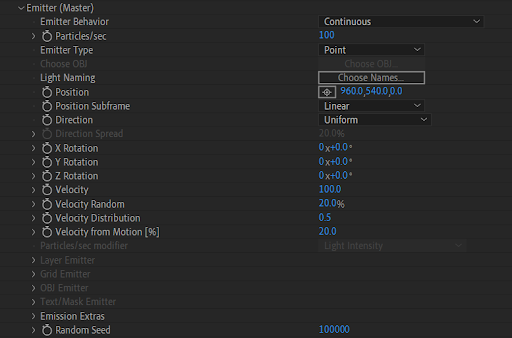
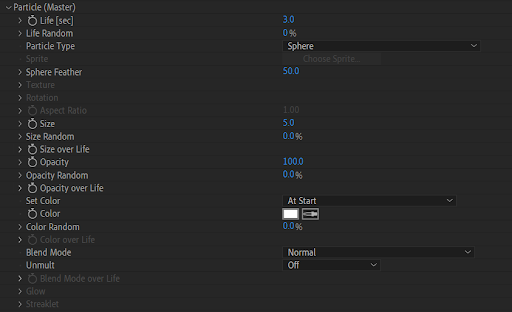
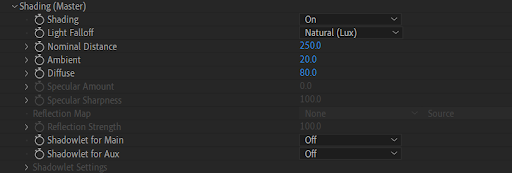
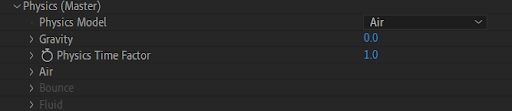
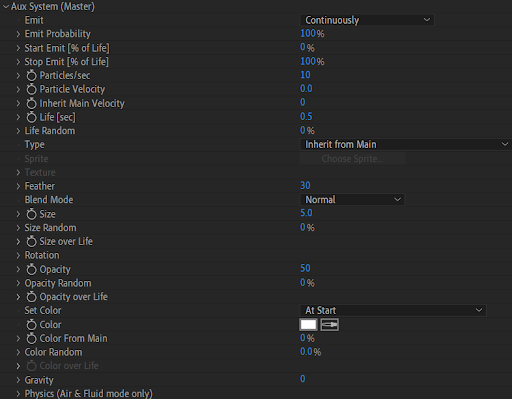


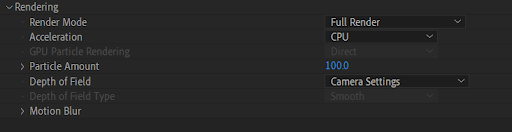
You now know how these options can be used to create amazing motion graphics.
Summing Up
After Effect is a video editing software that allows you to create a variety of animations and modify videos to meet our needs. You can use a variety of functions in this software to assist you in video editing, of which one is Trapcode.
You can think of Trapcode Particular as an effect that allows you to apply particle motion to a specific path and create a professional animation for your work. After reading this blog, now you might have got an idea of how you can get started with Trapcode Particular.
The blog was a beginner guide to installing Trapcode Particular and understanding the use of each option in it. I hope this was helpful to you, as you can use this to make character animation, motion graphics, 2D animation, etc.
Are you looking to create videos or need video editing assistance? Get assistance from experts. Contact us to know more.