Character animation has indeed come a long way from what it once was, all thanks to After Effects. The best thing about Adobe After Effects, one of the most popular character animation software, is that you don’t really need to use anything else to create character animation.
Although some animation may seem easier to make, creating a walk cycle can perhaps be one of the most stressful and challenging aspects of the whole character animation process. If you can manage to master a walk cycle, you’re undoubtedly on the right track to master anything in character animation.
A big shout-out to all the creative minds out there; this is perhaps an excellent skill for you to learn as a Motion Graphics Designer. So, keep reading this step-by-step tutorial on how to create a walk cycle animation in After Effects.
What is a Walk Cycle?
A walk cycle is a sequence of frames or illustrations that iterates to create an animation of a walking character.
Walk cycles can be broken up into four keyframes: Forward Contact Point, Passing Pose1, Back Contact Point, and Passing Pose 2. The first pose is the contact pose, wherein both the feet are in contact with the ground, and the bodyweight is divided equally among both the legs. The second is the passing pose, wherein one foot is on the ground while the other one is lifted.

Besides the apparent motion of the legs, a lot more details are required for an impressive walk cycle, like the timing of the animation, movement of the arms, head, and torsion of the entire body.
Getting started with Character Walk Cycle Animation
There are numerous methods to create walk cycles. One of them is creating rigging using the DUIK BASSEL plugin, which allows rigging the body parts of an animated character and making it walk smoothly. It’s an exceptionally quick and simple way to get started with walk animations.
With Duik Bassel, you can not only go into details and adjust the character height and weight, but you can also adjust every individual limb parameter and precisely set how it walks. A nice walk cycle is just a click away.
Can’t wait to dip your toes in the magical world of character animation? Well, follow the steps mentioned below to create an excellent walk cycle. Let’s roll!
Designing Character in Illustrator
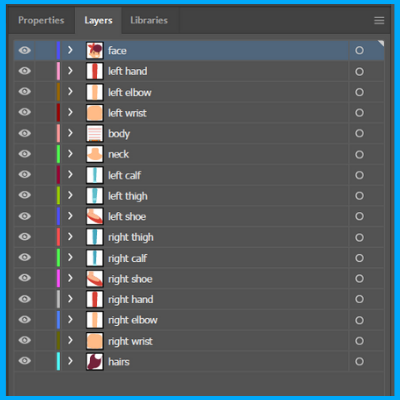
Importing Character in After Effects
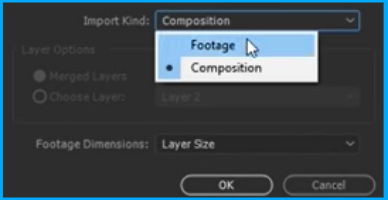
Creating a Duik Rig
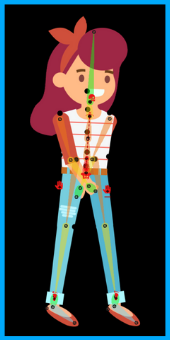

Animating the Walk Cycle
Refining the Walk Cycle
Watch this short video clip to see the end result.
Wrapping Up
I hope you’ve found this information to be helpful. Remember, it all may seem tedious initially; however, regular practice will take you a long way. Trust me, there’s nothing more comforting than bringing a character to life.
So, what are you waiting for?
Practice those walk cycle skills that you have just learned.
And if you really dig this easy guide, do check out our videos to get inspired to bring your animated characters to life. And if you’re interested in how we did it, do get in touch with us now.
