You often have heard the phrase ‘Customer is King’. Why do we say that? Because the success and failure of your business depend on your customers. Businesses that treat their customers as the most prized assets do better than businesses that don’t.
HubSpot has always been determined to keep its customers ahead of its competitors. Keeping this thing in mind, they have come up with many HubSpot Tools that can be beneficial for businesses.
{{cta(‘958b521e-1e0b-4ca1-97d2-0d01cbe7035a’,’justifycenter’)}}
If you are a HubSpot user, then you might be familiar with the term customer portal. If not, then you need not fret; this blog can help you get an idea regarding how to get started. In addition to exploring customer portals, it’s also important to be aware of HubSpot’s pricing plans comparison and how they might impact your usage.
In this article, we will get to know all about customer portals and how you can set them up in HubSpot.
What is a Customer Portal?
The idea behind the customer portal is to empower customers to get the information or help they need and to minimize the repetitive task for it.
When it comes to industries like manufacturing, a customer portal powered by tools such as HubSpot for Manufacturing can streamline operations even further. For example, you have placed an order for a T-shirt with a company. After placing the order, you realize that you have provided the wrong shipping address, then you have to call the reps or send emails, and you might have to wait for hours to get the address correct.
Once done, you might want to keep a tab on their service, and here, the Customer Portal comes into the picture.
Yes, it’s just like giving control to the customers over their communication. With the help of the customer portal, clients can easily access their tickets along with all their previous conversations.
You are reading it correctly! It’s a place where clients can easily view, open, and reply to all their tickets in one place. Still confused? Have a look at the benefits of the customer portal.
{{cta(’74f06b94-d8bf-45fd-a3bd-397bfa12665b’,’justifycenter’)}}
Benefits of Customer Portal
Better Communication
The customer portal keeps track of your conversation with your customers and lets the customers have access to that conversation. This way, it gives them ownership over their service experience.
Increase in Transparency
Giving access to the ticket portal to your customers assures them that their issues are being addressed. It increases the transparency and trust between the customers and the service providers.
High Customer Retention Rate
Retaining an existing client is more profitable than generating new ones. Better communication and transparency increase trust, hence, resulting in higher customer retention.
Minimize repetitive Tasks
HubSpot customer portal is connected to HubSpot Sales CRM features and shared inbox, which will reduce the repetitive tasks for your sales rep. This way, your reps will have time on their hands to cater personalized service to the customers.
No Coding Requirements
With the HubSpot customer portal, you need no coding, just log in to your HubSpot account, navigate to service> Customer Portal, follow the steps, apply your brand’s color, logo, and favicon, and voila, it’s done.
So, are you excited to set up a portal for your clients in HubSpot? Don’t know how to do that? Take a look at how you can set up a customer portal in HubSpot.
How to set up a Customer Portal in HubSpot?
In HubSpot’s customer portal, all conversations about a ticket will show up, whether they were sent to chat, Facebook Messenger, a connected team email channel, or a form submission. Mails sent from addresses that aren’t connected to the conversation inbox won’t show up in the customer portal.
Before that, you might be interested in reading our blog: How to manage your customer service with HubSpot ticketing system?
To set up the customer portal, one must have access. To give access, navigate to Users and Teams > Click on the name > Account > tab > Settings dropdown > Switch on the toggle for Customer Portal Settings.
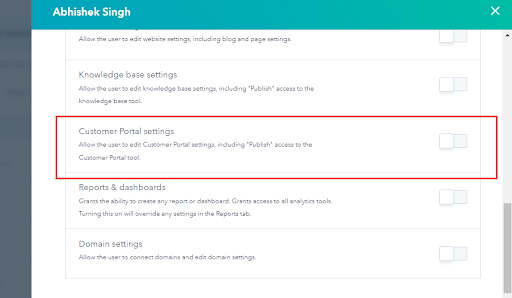
Give your Page a Title
The first step to setting up the customer portal is to give your page a title.
- Navigate to service > Customer Portal
- Enter your Page Title. This title will appear in the browser tab when the customer logs into the customer portal.
Connect a Domain
The customer portal will be using the same domain as your Knowledge Base. Edit the URL slug in the customer portal settings. If you haven’t already connected a domain to your HubSpot knowledge base, you may do so from the customer portal settings page by clicking Manage Domain and then selecting the appropriate domain manager.
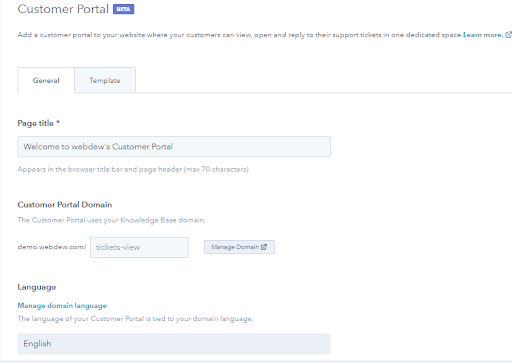
Assuming you have a primary domain language set, it’s the one that will be used for the customer portal. Changing the domain’s language will reflect in the customer portal’s language. To make modifications to your domain’s language, select it and then click the Manage domain language button.
{{cta(‘f5d77a44-d21d-4835-9685-66386847b0ca’,’justifycenter’)}}
Set up Login and Authentication
Customers need to sign in before they may access their customer portal. You have the option of having users sign up for an account or using a single sign-on (SSO) to grant them access to the portal.
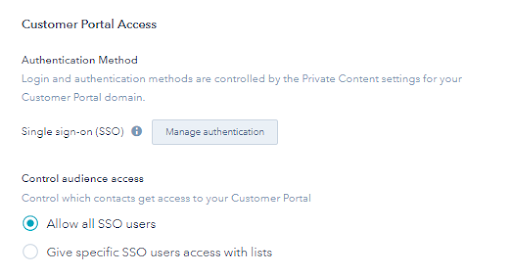
While setting up the member registration, you can allow your customers to create their own login, or you can give access to members of a specific list.
How to let Users create their own Login?
Go to settings in the main navigation bar.
- In the left sidebar menu, scroll down to Website > Private Content.
- From Choose a Domain to edit dropdown, select the domain where you have hosted your customer portal.
- Select the Allow self-registration checkbox. This will allow anyone to sign up for the customer portal and create their own login.
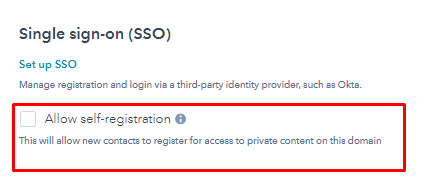
How to give Access to a specific List of Contacts?
- Click the settings icon in the main navigation bar.
- In the left sidebar menu, scroll down to Website > Customer Portal.
- Under “Customer Portal Access,” choose “Give specific contacts access” with the lists option. Then, click the dropdown and choose the lists to give access to.
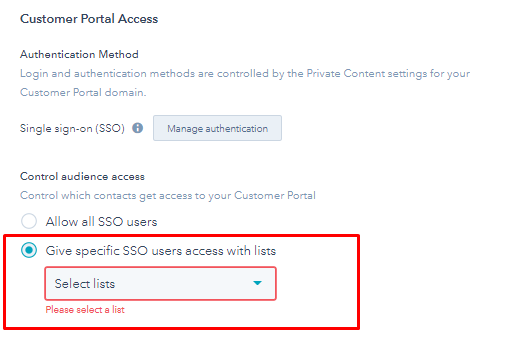
How to set up Ticket Filters and manage Access?
Now, once you are done with setting up customer login, you should set up the ticket filters to customize which tickets you want to land in the customer portal. Tickets that will meet the set-up filter criteria will appear in the customer portal.
- Navigate to service> Customer Portal.
- Click Configure ticket properties.
- Select a ticket property in the right panel to filter by. Next, select an option for the filter criteria.
- Click on Save.
How to choose which Tickets a Contact has Access to in the Customer Portal?
You can also decide which tickets a contact can access in the customer portal.
- Go to Services > Customer Portal.
- In the section shown as Ticket Permissions, you can set who can view the tickets.
You can restrict ticket viewing to only those related to a specific contact by making it such that only those tickets will be displayed in the customer portal when a contact is logged in.
Allow your customers to see any tickets that their company is linked to. Any tickets associated with the contact’s primary company record or any tickets associated with the contact’s contact record will be displayed when the contact logs into the customer portal.
- Finally, click on Save.
How to turn on a Customer Portal?
Once your customer portal is set up, now is the time to turn it on. To turn it on, simply turn on the toggle View Customer Portal.
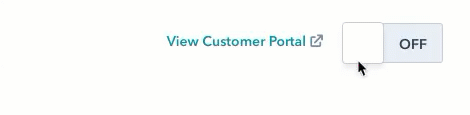
How to give your Contacts Access to the Customer Portal?
Now that the customer portal is all set and turned on, it’s time to provide access to your contacts.
Your contacts can access the customer portal either by sharing the link or by using the knowledge base.
Here is how you can access your customer portal:
- Navigate to service> Customer Portal.
- Click View Customer Portal in the top right corner.
Before your contacts are able to access their customer portal, it is possible that they will first need to set up their login credentials. This will depend on the login and authentication mechanism that you have chosen.
This is how your contacts can access the customer portal.
Wrapping Up
Now you have a clear idea of how to set up a customer portal and start using it on HubSpot. The customer portal on HubSpot has various benefits and you have discovered these in the section above.
Your clients will appreciate having access to the portal where they can view the status of any support requests they have sent to your business. Customers may now access a centralized hub where they can create accounts, make changes, and interact with your service employees.
To read more blogs like this visit www.hubdew.com. Or if you wish to know more about HubSpot, talk to one of our HubSpot experts by contacting us!
Editor: Divya