As per the research conducted by Emarsys, 42% of the world’s population uses social media. Thus, it becomes essential for companies to strategize and monitor their marketing tasks on social media. By managing social media activities efficiently, it will become easy for the organization to convert anonymous visitors into potential customers.
If you are reading this article, you might be looking for HubSpot- an all-in-one business automation tool that can help you monitor your social media presence without putting in extra effort and time. Do not worry! In this article, you will get a complete checklist for tracking social media presence via HubSpot without investing too much time.
There is no denying that managing different social media platforms like Facebook, Twitter, LinkedIn, etc., can be challenging. But if the companies strategize their marketing tasks and make an informed decision to choose the best platform, it would become effortless to monitor social media activities.
Indeed, there are various tools that one can choose to optimize social media activities; however, HubSpot stands at the top. All HubSpot users can analyze their business activities by using its powerful features without any hassle.
So, if you also want to prioritize your social media interactions and manage the social presence in 10 minutes within HubSpot social tool, then have a look at the steps and start following the same.
If you are a newbie and don’t know how to connect your social media accounts with HubSpot, make sure you read: Connect your social media accounts to HubSpot.
Well! Before having an in-depth understanding of the HubSpot social tool, let’s take a rundown of the steps to navigate HubSpot social tool.
How to access HubSpot Social Tool?
Here are the steps to navigate to HubSpot Social Tool.


Here, you can perform three different social media tasks, including:
By using all these features, you can manage various social media platforms like Twitter, LinkedIn, Facebook, Instagram, etc., from one centralized place. You don’t have to redirect to other platforms. So, if you also want to save time besides enhancing your social media marketing strategy, then the HubSpot social tool is the best to choose.
Now, without any further discussions, let’s have an in-depth understanding of HubSpot’s social tools.
HubSpot Social- Publishing
Most marketers invest their precious time in publishing social posts. Are you the one waiting for the exact date to publish a social post? If yes, then the HubSpot social tool will act as a blessing.
By clicking on the Publishing tab, one can directly publish, schedule a single post, or even in bulk, and save the social posts as a draft.

Create a Social Post
To create a new social post, click on the “Create social post” button added on the top right corner of the page.
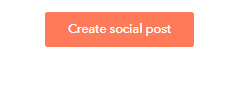
You will redirect to the page where you have to choose the platform to publish a post.

Let’s suppose you have to publish the post on Facebook. After clicking on the Facebook icon, you will redirect to the page where you can insert content, image, video, emojis, and links to make your social post more engaging.

Schedule a Social Post
Furthermore, if you have free time and want to utilize it, start scheduling a post for the future. Click on “When” and select the data on which you want to schedule the post. Additionally, HubSpot also allows you to custom publish time as per your requirements.

Moreover, you can also schedule another post on a different account by clicking on the “+” icon.

Once you are done with all the post settings, click on the “Schedule Post” button. Your post will be published accordingly.
Manage the Social Posts
Furthermore, if you want to view or manage the published social posts, then click on publishing. The page to which you will be redirected includes the list of published or scheduled posts.

Additionally, if you want to delete, clone, create ads, or view the post, then you don’t have to log in to the respective account. All the tasks can be done from HubSpot. Just select the post and click on the “Actions” button and choose the specific action from the drop-down list.
If you think that this entire process will take a lot of time, then you are somewhere in a misconception. The entire process of posting or managing a social media post will not take more than 2 minutes.
HubSpot Social- Monitoring
Twitter is one of the essential social platforms, which I think is the most time-consuming. Some marketers spend half of their day on monitoring, conversations, and creating new Twitter streams.
I have been using HubSpot for the last couple of years, and now I feel that creating and monitoring Twitter streams is the most straightforward task that can be done in a few minutes. HubSpot’s social tool helped both me and my entire team to manage Twitter platforms without any hassle and in less time.
Do you also want to know how? Continue Reading.
In HubSpot Social monitoring, one can monitor the Twitter account in 2-3 minutes. Now, let’s have a look at how one can create, manage, and interact with tweets in your streams in HubSpot.
Create a new Twitter Stream
After clicking on the monitoring tab, navigate to the left side of the page and click on the “Create Stream” button added under Twitter streams.

Enter the stream name and choose which group of Twitter to target from:

Now, you have to enter the keywords to listen for. You can add one or more keywords. But make sure you add commas to separate multiple keywords.

If you want to get notified when the matches for certain recipients occur, then select the Email Checkbox. Moreover, you can also set notification frequency, and choose the user who should be sent the notification email.

Furthermore, HubSpot’s social monitoring also offers advanced options that help marketers to create more efficient tweets. The advanced options include Required keywords, Excluded keywords, Hide tweets from these accounts, and Written in. Besides all these options, you can always decide whether you want to ignore retweets or not.

After entering all the details, don’t forget to click on the Save button.
Manage Twitter Streams
Management of the Twitter streams is the simplest and quickest task in HubSpot. It will not take more than 2 minutes. With the help of the HubSpot Social tool, marketers can manage Twitter streams without any hassle.
Click on the monitoring tab and navigate to the top right corner of the page. Now, click on the “Edit” button.

Now, you can edit the tweet by updating the data on the left side of the page, including stream name, Twitter account, advanced options, etc. After editing the details, click on the Save button added in the bottom left.
Moreover, you can also delete your chosen Twitter stream by clicking the “Delete Stream” button added at the bottom.

Interact with the Tweets in your Streams
The best part about HubSpot Social Monitoring is that you don’t have to open a specific tweet to reply, retweet, Like, and Quote tweets. One can perform all these activities without any issue through HubSpot. Additionally, it will hardly take 1-2 minutes if you have a clear perspective.
Select the tweet with which you want to interact. You will see various buttons at the bottom of the tweet. If you wish to reply to a tweet, retweet a tweet, quote a tweet, or like the tweet, click on Reply, Retweet, Quote tweet, and like button, respectively.

After clicking on the button, add the content in the respective field and click on the appropriate button.
HubSpot Social- Reports
Evaluating the performance of social media activities is not a cakewalk. One needs to record various things like which post is most reviewed, have lightest or lowest interactions, have the highest or least shares, and many more.
I know the marketers who are not using the HubSpot tool might have to invest their huge time in comparing the sessions, shares, etc.
Well, the good news is that the HubSpot Social tool allows marketers to analyze social reports within 4-5 minutes. Through social reporting, one can analyze social media posts’ performance and determine whether your social media efforts are worthy or not.
You might be excited to know how that will save your time and provide you the accurate information about your social posts.
Let’s begin!
Filter the Reports
Before analyzing the performance, firstly, you need to filter your social reports. For this, navigate to Marketing and click on Social. You will redirect to:

Click on the drop-down button added in the top left. Choose the social network you want to overview. You can also select all network options to take an overview of all the social platforms.

Moreover, you can also filter the reports by date range and campaign associated with your social posts. You can filter the date range by this week, this month, last month, last 30 days, this quarter, this year, and custom time period.
Additionally, you can also compare previous and current performance by clicking on the checkbox “Compare date ranges.“

Analyze Social Reports Data
Always remember, you can analyze the reports of only published social posts, and the data older than one year can not be analyzed.
HubSpot Social tool allows the users to analyze the reports of:
Let’s dive into each report available in the HubSpot social tool.
Audience
Through this report, you can easily measure the previous and current number of followers for each social account.

Published post
Published post reports allow you to know how many social posts are published within the selected time period.

Interactions
The name itself helps you to get an idea about what it is. Interaction reports help you to get an idea about the number of likes, comments, and reactions (Facebook) on the published post. No matter whether it is on Facebook, Instagram, Twitter, or Linkedin, you can analyze each post within a specific time period without any hassle.

Clicks
The performance of social posts can easily be evaluated by knowing the number of clicks. You can get this number of clicks within a second with the clicks report. It only includes the data of the social posts that are published through HubSpot. As one cannot publish the posts on youtube and Instagram through HubSpot, you cannot track the clicks on such posts.

Shares
With shared reports, you can easily get to know about the total number of published posts within a specific time period. Here, you can also track the Twitter retweets in less time.

Impressions
By evaluating the impression report, one can quickly know the number of views on the post shared on social media on your Facebook, LinkedIn, and Instagram. Moreover, you can also check the impressions on other posts that are published outside the HubSpot account.

Sessions
Sessions are the time period for which visitors stay on your site. Through HubSpot Social reports, you can easily know the number of web sessions for each date. The fluctuations in the session report will allow you to know the performance of your social posts easily.

New Contacts
Via New Contact Report, you can easily know the number of new contacts created in HubSpot within the selected time period.

Isn’t it interesting? Well! Through the HubSpot social tool, you don’t have to invest your precious time in evaluating social performance.
The Last Say
Hopefully, the above-added details will help you know how you can manage your social media activities entirely in only 10 minutes through the HubSpot social tool.
Are you still having second thoughts? Or want to avail yourself of the facilities of this powerful platform, need not fret!
Feel free to Contact Us. Our HubSpot experts are there to help you 24*7.