You might have spent a lot of time on your web design ensuring your website is user-friendly, has straightforward navigation, and a structure that makes perfect sense. However, what if someone makes a typo while typing in your URL? What if some website redirects to a page on your website that you no longer have?
Well, in that case, the user will be redirected to the 404 error page.
Quick question: Have you created a 404 error page for your website? If not, the user will land upon an ugly-looking default server error page, which will surely drive them away. And by ugly, I mean too much technical jargon in a boring template with no guidelines on how the user can navigate to the actual website.
Do you want your users to experience that? No, right? This is because the user experience is what every website focuses on, especially after Google’s announcement on Core web vitals.
So, stay tuned to find more about what is a 404 error page, how to create a 404 page, and some examples of 404 error page to give you some inspiration.
So, let’s get started!
What is a 404 Error Page?
A 404 page is an error that is displayed when the server fails to locate a web page. This often happens to the non-existent page, web page being moved or removed or when someone enters a wrong URL, and the server could not find the page at the path entered in the browser’s address bar.
A 404-page error can also occur for a published page, if:
How can you make the most of a 404 Error Page?
You must be wondering, why build a 404 page instead of simply fixing all the errors and broken links?
Well, as your website grows, it becomes challenging to identify all the broken links right away. So the possibility of someone landing on those broken links is always there. And you can’t really avoid that situation entirely, so why not use this as an opportunity and design a custom 404 page to offer something of value to the users.
In fact, a 404 error page is nothing less than a blessing in disguise. Note that I am talking about a custom 404 page, not the default one, of course. After all, you can make a custom 404 page any way you want and use it for branding, attracting leads, or telling the user where to head next.
Besides, a custom 404 page has several other benefits as well. Let’s have a look.
Add Search Box
Perhaps, one of the best ways to draw traffic through the 404 error page is by adding a search box on it. Provide your visitors the opportunity to find relevant data on your website, and who knows; they might turn into loyal customers.
Direct Visitors to Other Pages
Another great idea to convert your visitors into customers is to direct them to relevant pages or perhaps offer additional products on your 404 error page. Using a regular statement that the page doesn’t exist won’t really help your visitors.
So, provide them with some links to other pages, services, or products they might be interested in. Offer them some helpful information rather than leave them frustrated.
Offer Discount and Coupons
Well, the average website conversion rate is only 2%! So, you can imagine what the scenario would be like for a 404 error page. Besides, it’s not easy to hold people on the website and eventually convert visitors into sales.
Quick question: how would you feel when you find discounts or coupon codes, and that too on a page you landed by mistake? Lucky right?
So, use coupons, discounts, or sales alerts, as leverage. In fact, this is an excellent way to attract visitors and turn an unfortunate situation into a sales opportunity.
Use Competitors’ 404 Errors for Link Building
404 errors are not always the bad guy. Did you know that 404 error pages can help you gain new backlinks to your website? Well, given how prevalent these pages are, websites face this issue from time to time. And so does your competitors’ website.
All you ought to do is find such links from your competitors. Use SEO tools and site analyzers to examine your competitor’s domain. Analyze their backlinks, and look for links with a 404 error. Contact the website owner, explain the situation, and offer the link to your resource in place of the broken link. Easy, right?
Examples of a 404 Error Page
While a 404 error page has the sole purpose of directing the user where to go next, you should create your 404 pages from both a creative and functional point of view. Let’s have a look at some interesting 404 error page examples.
Amazon

Say hi to the dogs! Amazon uses its 404 pages to provide you with some insight into its company culture along with cute puppy pictures. Besides, Amazon immediately apologizes for the error – with a ‘SORRY’ message informing the user that they are not on the right page.
Adobe

A breathtaking view with a matching idiom makes up a subtle proof of the power of Adobe’s photo editing suite. The search bar and the option to head back to the homepage are the two conventional actions a user might want to select from that point.
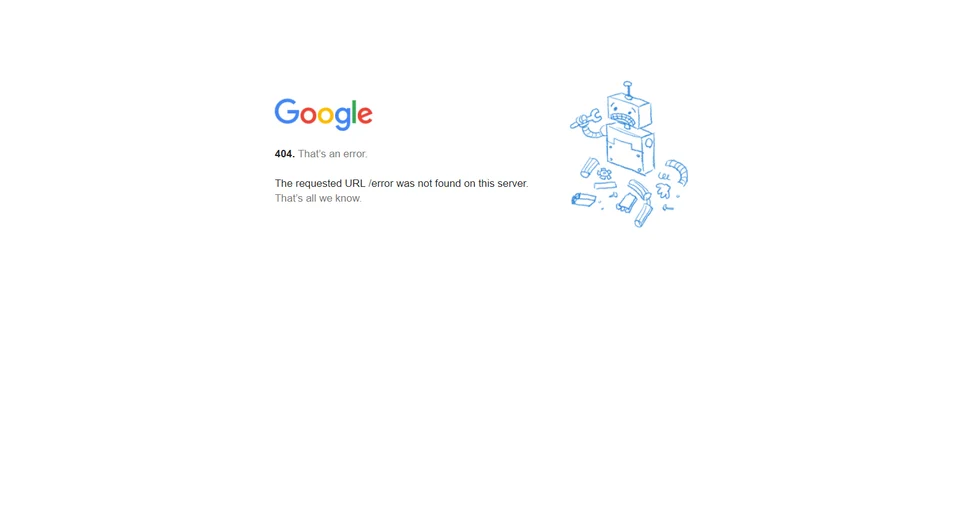
Google has kept its 404 error page simple. Just an illustration of a broken robot and a simple, nearly technical error message. Apparently a testament to their engineering roots and focus on getting the right answer every time.
Canva

Well, a fun little game is an excellent way to keep your lost visitors entertained. Canva surely put a lot of thought into it and came up with this fantastic idea. This one indeed falls into the category of 404 error page goals.
UI Movement

A little marketing never hurts anyone. Well, UI Movement uses their error page to promote the weekly subscription of their newsletter. Now, that’s a genius move!
webdew
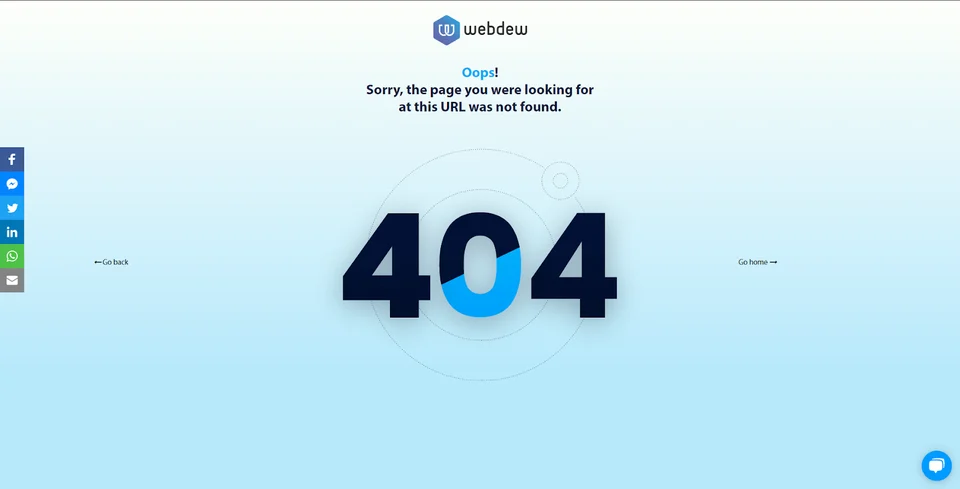
Well, the webdew 404 error page has a short message apologizing to the visitors for the mistake. However, the page has multiple ways to help a lost visitor, including redirecting them to where they came from, redirecting them to the home page, and the cherry on top is the chatbot, ready to help you instantly. Amazing, right?
How to create a Custom 404 Error Page?
As discussed earlier, creating a custom 404 page can help you convert an unfavourable incident into a happy opportunity. Now, let’s look at these step-by-step instructions on how to create a 404 error page on HubSpot.
Create a New 404 System Page Template


Customize your System Template
Once you’ve successfully created your system template, you can now customize it, add a structure to it or perhaps add stylesheets at the template level.
Apply your System Templates in your Settings
Once you are done customizing your 404 error page template, apply it to your website in your HubSpot settings.

Wrapping Up
Nobody needs to find a 404 page. But let’s face the truth, it happens.
So, provide your visitors with user-friendly error pages that handle the issue effectively. Remember, your prime objective is to retain the visitors and offer them an incentive to stay.
The perfect blend of responsive design and valuable resources that will get them closer to their destination is key to a successful 404 page.
Have you set up a custom 404 error page for your website? If not, now is the time to make something creative out of this inevitable error.
If you need any help designing a custom 404 error page for your website or if you are planning to hire a web designer, do get in touch with us now!